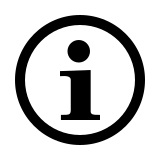Conjunto de escritorio inalámbrico multimodal
8100M
- Conexión inalámbrica multimodal fiable:
conéctese a través de Bluetooth 3.0, 4.0 y 2,4 GHz - Conecte con varios dispositivos
- Cambie entre los dispositivos conectados con un clic
- Teclas multimedia de acceso directo
- Ratón óptico de 1300 PPP
- Diseño de ratón ergonómico
- Duración de la pila de hasta 12 meses (teclado) y 9 meses (ratón)
Preguntas más frecuentes: 8100M
Consulte nuestras preguntas más frecuentes para encontrar respuestas y soluciones a las preguntas habituales.
¿Cómo conecto el 8100M a un MacBook/PC/portátil mediante Bluetooth?
Keyboard:
1. Press and hold key combinations, Fn+1, Fn+2, or Fn+3 for at least 3 seconds to pair 3 different devices via Bluetooth. Respective blue, green, and cyan Status LED flash slowly. The keyboard is discoverable for 60 seconds.
2. Complete Bluetooth pairing on your device. When the keyboard and your device are paired, the Status LED light turns off.
Mouse:
Pair your first device:
1. Turn on the mouse.
2. Keep pressing the Bluetooth button at least 3 seconds to pair. The status LED flashes red slowly. The mouse is discoverable for 2 minutes.
3. Complete Bluetooth pairing on your device. When the mouse and your device are paired, the light turns off.
Pair your second device:
1. Press the Bluetooth button to switch to another channel.
2. Follow step 2 and 3 of “Pair your first device” to connect your second device.
Bluetooth pairing Windows® 7 and 8:
1. Click the “Start” button, then select Control Panel > Add a device.
2. Select the keyboard or mouse from the list.*
3. Click Next and follow any other instructions that may appear on the screen.
Windows® 10:
1.Click the “Start” button, then select Settings > Devices > Bluetooth.
2.Select the keyboard or mouse from the list.*
3. Click Pair and follow any other instructions that may appear on the screen.
* RAPOO BT3.0 KB/RAPOO BLE KB/Rapoo BleMouse/RAPOO BT3.0 Mouse
Note: RAPOO BLE requires Win 8 or later version.
¿Cómo conecto el 8100M a un MacBook/PC/portátil mediante transmisión inalámbrica de 2,4 GHz con un adaptador USB?
1. Take out the receiver from the mouse
2. Place the receiver into a PC or laptop USB port.
¿Cómo conecto el 8100M a un iPad o un iPhone?
Mouse:
1. Turn on the mouse.
2. Press the device button to select a channel.
• Status LED blinks fast.
3. Press the Bluetooth button for 3 seconds.
• Status LED blinks slower.
• Go to the Bluetooth panel on your device.
• Search for Rapoo mouse and click connect.
• If paired, the status LED turns off.
Keyboard:
1. Turn on the keyboard.
2. Press the Fn button + channel button 1/2/3 (keyboard is at least 60 seconds discoverable).
3. Go to Bluetooth settings on your phone.
4. Search for Rapoo keyboard (RAPOO BLE KB) and click Connect.
For easy step-by-step visual instructions please scroll down this page and watch the video tutorial “Connecting a Rapoo Multi-mode Wireless mouse”.
¿Cómo conecto el 8100M a una tableta o teléfono Android?
Mouse:
1. Turn on the mouse.
2. Press the device button to select a channel.
• Status LED blinks fast.
3. Press the Bluetooth button for 3 seconds.
• Status LED blinks slower.
• Go to the Bluetooth panel on your device.
• Search for Rapoo mouse and click connect.
• If paired, the status LED turns off.
Keyboard:
1. Turn on the keyboard.
2. Press the Fn button + channel button 1/2/3 (keyboard is at least 60 seconds discoverable).
3. Go to Bluetooth settings on your phone.
4. Search for Rapoo keyboard (RAPOO BLE KB) and click Connect.
For easy step-by-step visual instructions please scroll down this page and watch the video tutorial “Connecting a Rapoo Multi-mode Wireless mouse”.
¿Cómo cambio el uso entre varios dispositivos con el 8100M?
Press key combinations of the keyboard, Fn+1, Fn+2, Fn+3 and Fn+4 to switch among paired devices.
Press Bluetooth button of the mouse to switch among paired devices.
The keyboard and the mouse connect a device via 2.4 GHz receiver. They respectively pair 3 and 2 devices via Bluetooth.
¿Cómo reparar la conexión inalámbrica de 2,4 GHz?
After you unplug and replug the USB receiver, within 30 seconds, turn off the mouse and then turn it on with the left key pressed.
He perdido/roto el receptor USB (adaptador). ¿Puedo conseguir un nuevo receptor USB?
It is not possible to provide a replacement receiver for this product.
This is because during production the product and the Nano USB receiver (dongle) are assigned a unique code, so the product can only communicate with the bundled original receiver. This production process is also performed for security reasons.
Acabo de comprarlo y no encuentro el receptor USB. ¿Dónde está?
The USB receiver is stored inside the battery compartment of the mouse. The special receiver storage compartment is located there so you can always store the dongle safely when not in use to prevent damage or loss.
La flecha del ratón vibra, se mueve de forma extraña o no se mueve. ¿Qué puedo hacer?
1. Use a mousepad or a piece of paper to check if the surface may be the reason.
2. Try using the mouse on a different surface.
3. Clean the sensor on the bottom of the mouse with a dry cloth.
¿El ratón muestra fallos irregulares durante el uso?
1. Move other active wireless devices away from the mouse and the USB receiver.
2. The PC can not respond immediately because the CPU is under full load.
3. Try changing the battery.
El ratón deja de funcionar de repente. ¿Qué puedo hacer?
1. Make sure the device is turned on.
2. Make sure the USB receiver is plugged into the PC/ laptop’s USB port.
3. If the PC/ laptop cannot initially recognize the USB receiver, please replug the receiver.
4. Check if the battery is installed correctly.
5. In case of a low battery, please try changing the battery.
6. Move other working wireless devices away from the mouse and the USB receiver.
7. Please keep away from walls or big objects because this may reduce the range.
El producto está defectuoso. ¿Qué puedo hacer?
We offer a ‘return to the retailer’ warranty on our products. In case of a defect, please return the product to your retailer with a clear description of the problem, proof of purchase, and all accessories. During the warranty period, you will receive a replacement product from the retailer if available.
¿No encuentra la respuesta en las preguntas frecuentes?
Póngase en contacto con nosotros y rellene el formulario facilitando tanta información como sea posible. Un miembro del equipo de asistencia le ayudará a la mayor brevedad.
Tutoriales de vídeo
Conexión de un ratón y teclado inalámbrico multimodal Rapoo
Vea el tutorial de vídeo para seguir una guía paso a paso sobre cómo conectar su ratón y teclado inalámbrico multimodal Rapoo.
Cambiar entre varios dispositivos
Vea el tutorial de vídeo para seguir una guía paso a paso sobre cómo usar su ratón y teclado inalámbrico multimodal Rapoo con varios dispositivos.
Especificaciones
Conectividad
| Modos de conexión | Bluetooth, Inalámbrica (adaptador) |
| Transmisión inalámbrica | 2.4 GHz |
| Versión de Bluetooth | Bluetooth 4.0, Bluetooth 3.0 |
| Distancia de funcionamiento | Hasta 10 metros, 360° de cobertura |
| Tipo USB | 3.0 |
| Receptor Nano USB | Plug& Play |
| Compartimento de almacenamiento del receptor Nano USB | Sí |
Compatibilidad
| Windows XP/Vista/7/8/10 | Sí |
| macOS | Sí |
| iOS | Sí |
| Android | Sí |
| Chrome OS | Sí |
Características
| Teclado numérico | Sí |
| Teclas multimedia en el teclado | Sí |
| Teclas de función en el teclado | Sí |
| Botones del ratón | 4, incluida una rueda de desplazamiento |
| Clic silencioso | Sí |
| Puntos por pulgada del ratón | 1300 |
| Conmutador de PPP | No |
| Tecnología de seguimiento del ratón | Óptica |
| Controladores | Sí |
Alimentación
| Batería | Pila alcalina |
| Baterías incluidas | 2 pilas alcalinas AA |
| Duración de la batería | Hasta 9 meses |
Dimensiones
| Altura del teclado | 25 mm |
| Anchura del teclado | 420 mm |
| Profundidad del teclado | 139 mm |
| Peso del teclado | 385 g |
| Altura del ratón | 38 mm |
| Anchura del ratón | 61 mm |
| Profundidad del ratón | 98 mm |
| Peso del ratón | 55 g |
Idioma
| Disposición de teclado estándar | QWERTY |
| Opciones de diseño locales | Sí |