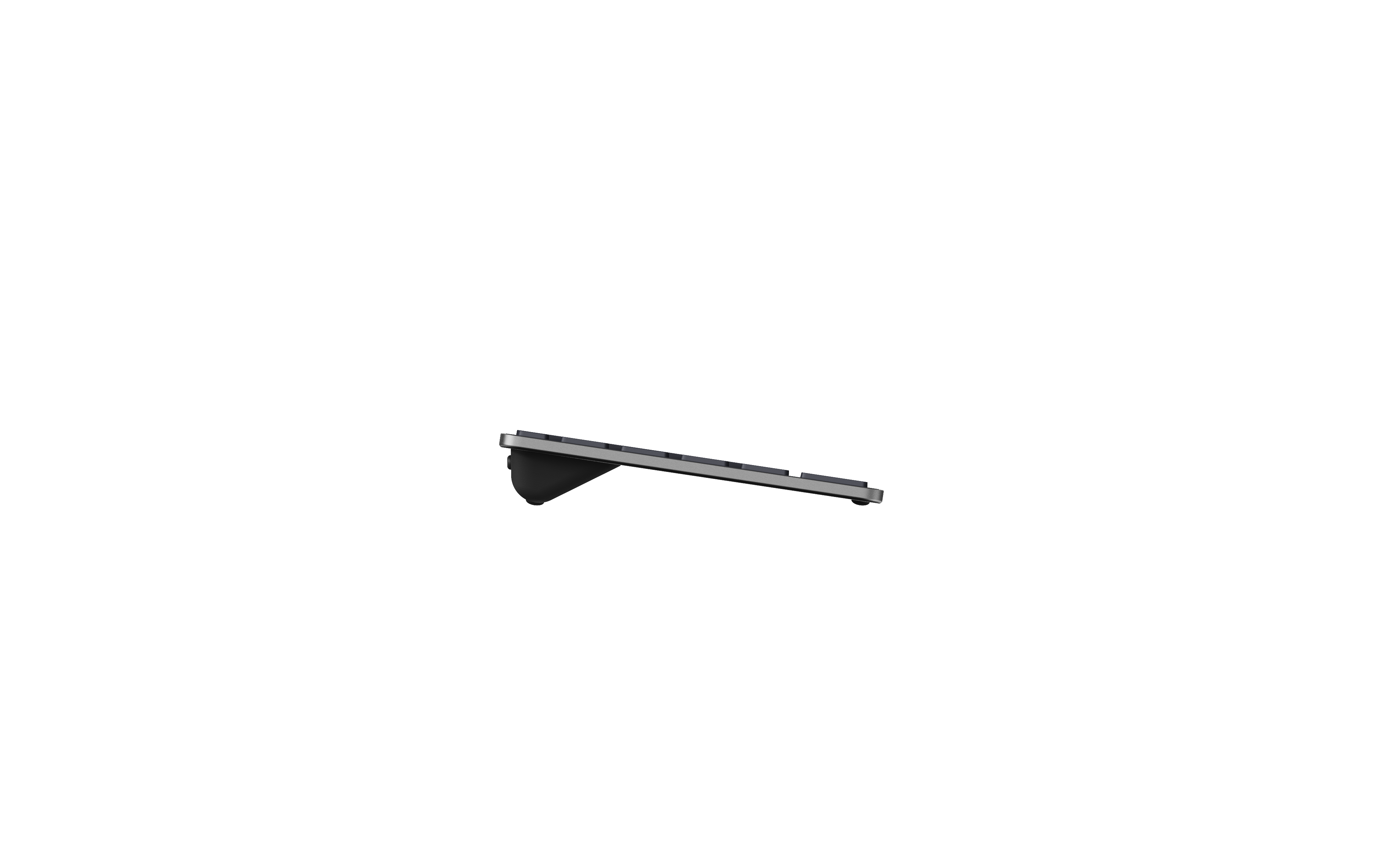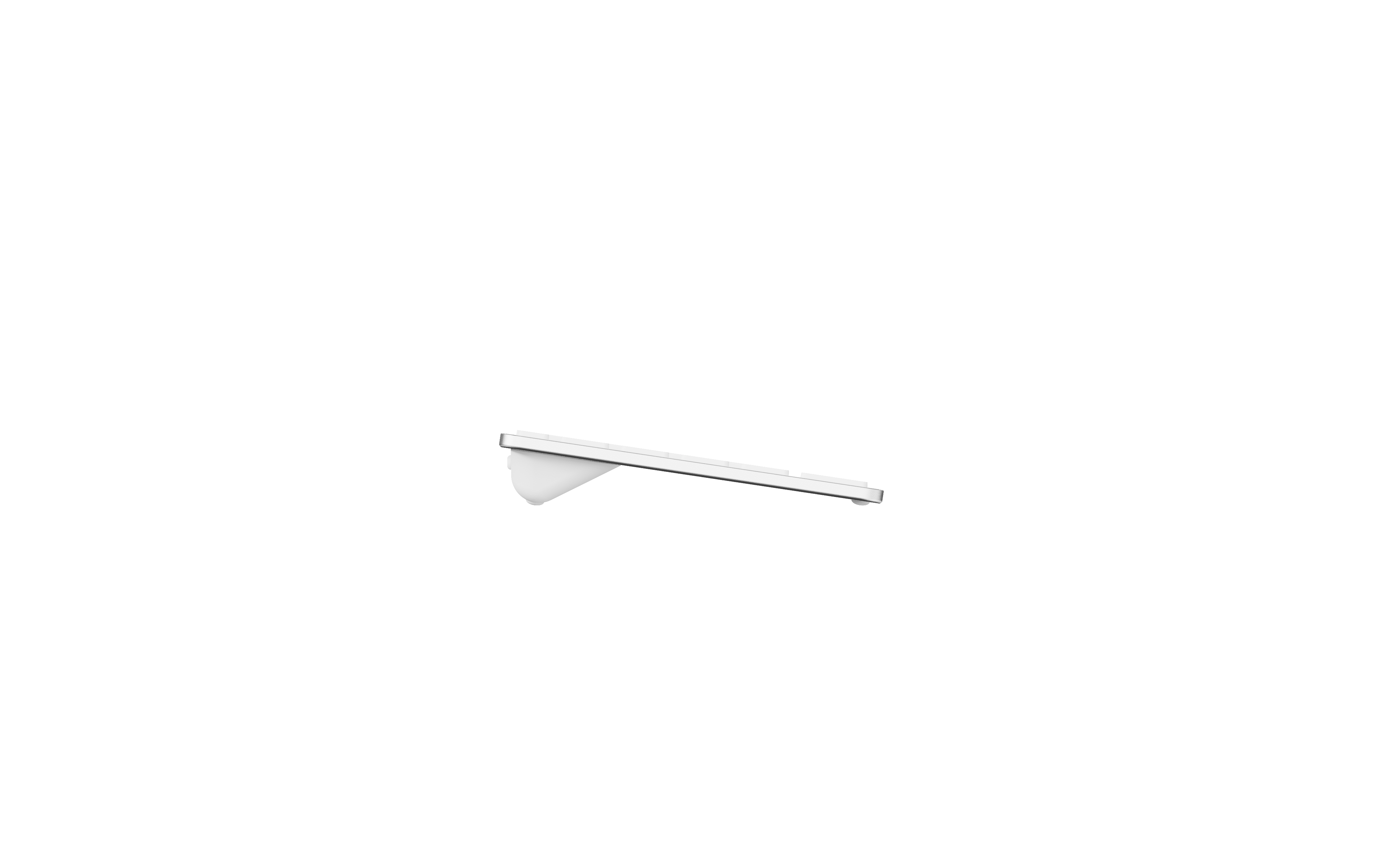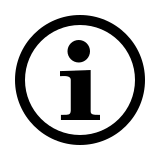Multi-mode Wireless Keyboard
E2810M
- Multi-mode wireless connection: Wireless keyboard, Nano USB receiver, 2.4 GHz, Bluetooth 4.0, Bluetooth 5.0
- 2 AAA alkaline batteries (installed)
- Ultra-slim design
- Aluminum alloy base
- Bluetooth/2.4GHz switch button
- Up to 12 months battery life
Frequently Asked Questions: E2810M
Please check our FAQs to find answers and solutions to common questions.
How to connect E2810M to a PC/ Laptop via Bluetooth?
Keyboard:
1. Press and hold key combinations, Fn+1, Fn+2, or Fn+3 for at least 3 seconds. Status LED flashes slowly, the keyboard is discoverable for 60 seconds to pair 3 different devices via Bluetooth.
2. Complete Bluetooth pairing on your device.
Mouse:
Pair your first device:
1. Turn on the mouse.
2. Keep pressing the Bluetooth button at least 3 seconds to pair. The status LED flashes red slowly. The mouse is discoverable for 2 minutes.
3. Complete Bluetooth pairing on your device. When the mouse and your device are paired, the light turns off.
Pair your second device:
1. Press the Bluetooth button to switch to another channel.
2. Follow steps 2 and 3 of “Pair your first device” to connect your second device.
Bluetooth pairing Windows® 7 and 8:
1. Click the “Start” button, then select Control Panel > Add a device
2. Select the keyboard or mouse from the list.*
3. Click Next and follow any other instructions that may appear on the screen.
Windows® 10:
1. Click the “Start” button, then select Settings > Devices > Bluetooth.
2. Select the keyboard or mouse from the list.*
3. Click Pair and follow any other instructions that may appear on the screen.
* RAPOO BT3.0 KB/RAPOO BLE KB/Rapoo BleMouse/RAPOO BT3.0 Mouse
Note: RAPOO BLE requires Windows 8 or later versions.
How to connect E2810M to a PC/ Laptop via 2.4 GHz wireless transmission with a USB dongle?
1. Take out the receiver from the mouse
2. Place the receiver into a PC or laptop USB port.
How to switch use among multiple devices with the E2810M?
Press key combinations of the keyboard, Fn+1, Fn+2, Fn+3, and Fn+4 to switch among paired devices.
Press the Bluetooth button of the mouse to switch among paired devices.
The keyboard and the mouse connect a device via the 2.4 GHz receiver. They respectively pair 3 and 2 devices via Bluetooth.
How to repair the 2.4 GHz wireless connection?
After you unplug and replug the USB receiver, within 30 seconds, turn off the mouse and then turn it on with the left key pressed.
I have lost/broken the USB receiver (dongle). Can I receive a new USB-receiver?
It is not possible to provide a replacement receiver for this product.
This is because during production the product and the Nano USB receiver (dongle) are assigned a unique code, so the product can only communicate with the bundled original receiver. This production process is also performed for security reasons.
I just bought it and cannot find the USB receiver. Where is it?
The USB receiver is stored inside the battery compartment of the mouse. The special receiver storage compartment is located there so you can always store the dongle safely when not in use to prevent damage or loss.
My product is faulty. What can I do?
We offer a ‘return to the retailer’ warranty on our products. In case of a defect, please return the product to your retailer with a clear description of the problem, proof of purchase, and all accessories. During the warranty period, you will receive a replacement product from the retailer if available.
Couldn’t find the answer in the FAQs?
Contact us and fill out the form with as much information as possible.
One of our support staff will help you as soon as possible.
Video Tutorials
Connecting a Rapoo Multi-mode Wireless mouse and keyboard
Switching among multiple devices
Specifications
Connectivity
| Connection Modes | Bluetooth, Wireless (dongle) |
| Wireless Transmission | 2.4 GHz |
| Bluetooth Version | Bluetooth 4.0, Bluetooth 5.0 |
| Operating Distance | Up to 10 meters, 360°coverage |
| USB Type | 3.0 |
| Nano USB Receiver | Plug & Play |
Compatibility
| Windows XP/Vista/7/8/10/11 | Yes |
| macOS | No |
Features
| Numpad | No |
| Touchpad | Yes |
| Multimedia Keys | Yes |
| Function Keys (Fn) | Yes |
Power
| Battery | AAA Alkaline batteries |
| Battery Included | Yes |
| Battery Life | Up to 12 months |
Dimensions
| Height | 19 mm |
| Width | 282 mm |
| Depth | 104 mm |
| Weight | 212 g |
Language
| Standard Keyboard Layout | QWERTY |
| Local Layout Options | Yes |