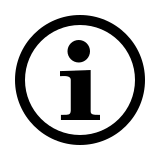Wireless Multimedia Keyboard
K2800
- Reliable 2.4 GHz wireless connection
- Longer keyboard life (Sealed anti-oxidation membrane)
- Integrated touchpad
- Up to 9 months battery life
Frequently Asked Questions: K2800
Please check our FAQs to find answers and solutions to common questions.
How to connect K2800 to a MacBook/ PC/ Laptop via 2.4 GHz wireless transmission with a USB dongle?
1. Take out the receiver from the keyboard.
2. Place the receiver into a PC or laptop USB port.
How to repair the 2.4 GHz wireless connection?
After you unplug and replug the USB receiver, within 30 seconds, turn off the mouse and then turn it on with the left key pressed.
What are the quick access combinations to multimedia functions?
Fn+F1 = Back
Fn+F2 = Forward
Fn+F3 = Homepage
Fn+F4 = Email
Fn+F5 = Multimedia player
Fn+F6 = Play / Pause
Fn+F7 = Stop
Fn+F8 = Previous track
Fn+F9 = Next track
Fn+F10 = Volume –
Fn+F11 = Volume+
Fn+F12 = Mute
How do I swipe/move the cursor using the touchpad?
Move using a single finger.
How do I drag an item using the touchpad?
Double click and drag a finger on the touchpad.
How do I do vertical scrolling using the touchpad?
Swipe up and down using two fingers.
How do I zoom in/ zoom out using the touchpad?
Use two fingers and move them seamlessly further from each other/move your fingers seamlessly together.
How do I switch to desktop using the touchpad?
Swipe from the left edge using two fingers (Win+Ctrl+→).
*Support Windows 10 only
How do I shift windows to the right side of the screen using the touchpad?
Swipe from the left edge using a
single finger (Win+→).
How do I go to Tasks view using the touchpad?
Swipe up using three fingers (Win+Tab)
* Support Windows 10 only
How do I switch between opened windows using the touchpad?
Swipe left or right using three fingers (Alt+Tab).
How do I minimize windows using the touchpad?
Swipe down using four fingers (Windows+M).
How do I do a left click using the touchpad?
Click using a single finger.
How do I do a right click using the touchpad?
Click using two fingers.
How do I do horizontal scrolling using the touchpad?
Swipe left and right using two fingers.
How do I switch desktop using the touchpad?
Swipe from the right edge using two fingers(win+ctrl+←).
* Support Windows 10 only
How do I shift windows to the left side of the screen using the touchpad?
Swipe from the right edge using a single finger (Win+←).
How do I search using the touchpad?
Click with three fingers and then release.
How do I show/hide desktop using the touchpad?
Swipe down using three fingers (Windows+D).
How do I pop-up the operation center window using the touchpad?
Click with four fingers and then release (Win+A).
* Support Windows 10 only
I have lost/broken the USB receiver (dongle). Can I receive a new USB-receiver?
It is not possible to provide a replacement receiver for this product.
This is because during production the product and the Nano USB receiver (dongle) are assigned a unique code, so the product can only communicate with the bundled original receiver. This production process is also performed for security reasons.
I just bought it and cannot find the USB receiver. Where is it?
The USB receiver is stored inside the battery compartment of the mouse. The special receiver storage compartment is located there so you can always store the dongle safely when not in use to prevent damage or loss.
My product is faulty. What can I do?
We offer a ‘return to the retailer’ warranty on our products. In case of a defect, please return the product to your retailer with a clear description of the problem, proof of purchase, and all accessories. During the warranty period, you will receive a replacement product from the retailer if available.
Couldn’t find the answer in the FAQs?
Contact us and fill out the form with as much information as possible.
One of our support staff will help you as soon as possible.
Specifications
Connectivity
| Connection Modes | Wireless (dongle) |
| Wireless Transmission | 2.4 GHz |
| Operating Distance | Up to 10 meters, 360°coverage |
| USB Type | 3.0 |
| Nano USB Receiver | Plug & Play |
| Nano USB Receiver | Yes |
Compatibility
| Windows XP/Vista/7/8/10 | Yes |
| macOS | Yes |
| iOS | Yes |
| Android | Yes |
| Chrome OS | Yes |
Features
| Numpad | No |
| Touchpad | Yes |
| Multimedia Keys | Yes |
| Function Keys (Fn) | Yes |
Power
| Battery | Alkaline battery |
| Battery Included | 1 AA alkaline battery |
| Battery Life | Up to 9 months |
Dimensions
| Height | 23 mm |
| Width | 376 mm |
| Depth | 146 mm |
| Weight | 436 g |
Language
| Standard Keyboard Layout | QWERTY |
| Local Layout Options | Yes |