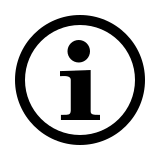Wireless Optical Mouse
1510
- 2.4 GHz wireless connection
- 3 buttons incl. 2D scroll wheel
- 1200 DPI optical sensor
- Includes 1 AA batteries
- Up to 12 months battery life
- Nano USB receiver
- Nano USB receiver storage compartment
Frequently Asked Questions: 1510
Please check our FAQs to find answers and solutions to common questions.
How to connect 1510 to a MacBook/ PC/ Laptop via 2.4 GHz wireless transmission with a USB dongle?
1. Take out the receiver from the mouse.
2. Place the receiver into a PC or laptop USB port.
How to repair the 2.4 GHz wireless connection?
After you unplug and replug the USB receiver, within 30 seconds, turn off the mouse and then turn it on with the left key pressed.
I have lost/broken the USB receiver (dongle). Can I receive a new USB-receiver?
It is not possible to provide a replacement receiver for this product.
This is because during production the product and the Nano USB receiver (dongle) are assigned a unique code, so the product can only communicate with the bundled original receiver. This production process is also performed for security reasons.
I just bought it and cannot find the USB receiver. Where is it?
The USB receiver is stored inside the battery compartment of the mouse. The special receiver storage compartment is located there so you can always store the dongle safely when not in use to prevent damage or loss.
The mouse arrow shakes, moves strangely or does not move at all. What can I do?
1. Use a mousepad or a piece of paper to check if the surface may be the reason.
2. Try using the mouse on a different surface.
3. Clean the sensor on the bottom of the mouse with a dry cloth.
The mouse shows irregular failures during usage?
1. Move other active wireless devices away from the mouse and the USB receiver.
2. The PC can not respond immediately because the CPU is under full load.
3. Try changing the battery.
The mouse is suddenly not working. What can I do?
1. Make sure the device is turned on.
2. Make sure the USB receiver is plugged into the PC/ laptop’s USB port.
3. If the PC/ laptop cannot initially recognize the USB receiver, please replug the receiver.
4. Check if the battery is installed correctly.
5. In case of a low battery, please try changing the battery.
6. Move other working wireless devices away from the mouse and the USB receiver.
7. Please keep away from walls or big objects because this may reduce the range.
My product is faulty. What can I do?
We offer a ‘return to the retailer’ warranty on our products. In case of a defect, please return the product to your retailer with a clear description of the problem, proof of purchase, and all accessories. During the warranty period, you will receive a replacement product from the retailer if available.
Couldn’t find the answer in the FAQs?
Contact us and fill out the form with as much information as possible.
One of our support staff will help you as soon as possible.